
HOW TO MUSIC
I make Recreations of Music from Thomas & TUGS, This is a Tutorial for You if you would like to make music.
Note: This Tutorial is for Mixcraft, but it'll probably work with other Music Software.
(E.G: FL Studios & Logic Pro X).
Also here's a link to Mixcraft:
https://acoustica.com/mixcraft/
Note: Mixcraft costs roughly $99 USD.
STEP 1:
Choose what piece of Music you would like to Recreate.
I personally like Season 1/2 Music as it a lot simpler than Season 3 above.
Note: Its best to start with something small & work up.
I'm going to use the Ghost Train Theme from Season 2.
Use this for the basis for this tutorial.
STEP 2:
Put the Music in your Software.
Self explanatory really, click a drag the track into Mixcraft.

STEP 3:
make a track.
Right click the top track.
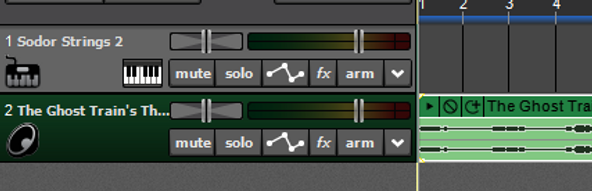
Hover over "Insert Track" , then click "Virtual Instrument Track".

You Should now have a track you can add Notes too.
STEP 4:
Double click inside the New Track.
Double Click.

A Blue Box should appear, double click the box.

This should appear at the bottom.
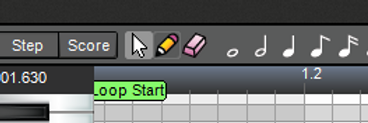
Click the Pencil.
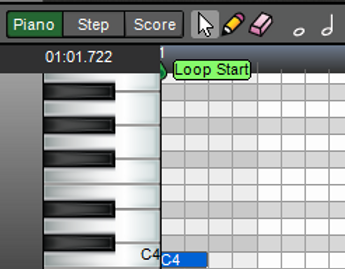
Click in the White/Grey Area, It'll place a note.

Listen to the Track that You've chosen to remake, and find what notes you need.
once you've figured out where to place them, shorten them accordingly.


